Your iPhone battery gives up. It dies too fast. You just unplugged it. Now you see that warning. That low battery warning annoys you. You feel frustrated. You are not alone. We all know this feeling.
I had this problem. My phone died often. I needed it most. Then I learned some tricks. These tricks were easy. They made a huge difference. You can fix this yourself. You need no fancy tools. We tried every fix. You will know the solutions. Your battery will last longer.
Let us find the reason. Your iPhone battery drains fast. Let us stop it for good.
What’s Actually Killing Your Battery?
Think of your battery draing fast . Your battery is a bucket. This bucket leaks. Water drains out. Many holes cause this. Our job is simple. Find those holes. Plug them up.
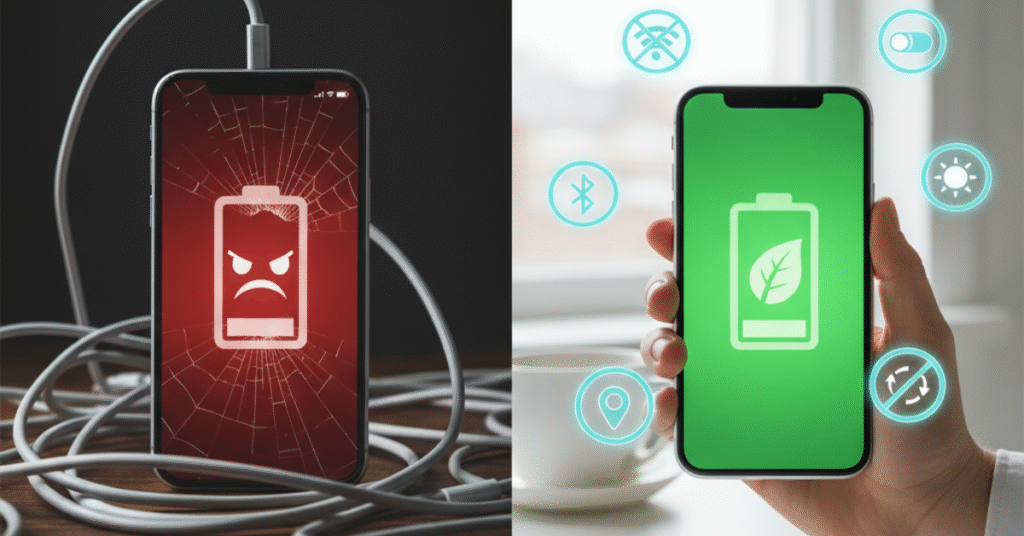
These are the common holes.
1. An Old, Tired Battery:
Your battery gets old. It wears out over time. It holds less charge. It acts tired.
2. Sneaky Apps Running in the Background:
Apps run secretly. You closed them already. They check for news. They check messages. They find your location. This uses tons of power.
3. A Super Bright Screen:
Your screen uses power. It uses the most power. High brightness drains it. It drains your battery fast.
First Things: Check Your Battery’s Health
Change no settings yet. Check your battery first. See its true condition. This is a phone check-up.
1. Go to Settings.
2. Tap Battery.
3. Tap Battery Health.
See Maximum Capacity. Is the number below 80%? Your battery is weak. Is the number above 80%? Your settings are the problem. This is good news.
10 Easy Tricks to Make Your Battery Last Longer
Try these tips now. Do one at a time. You will feel surprised. They work very well.
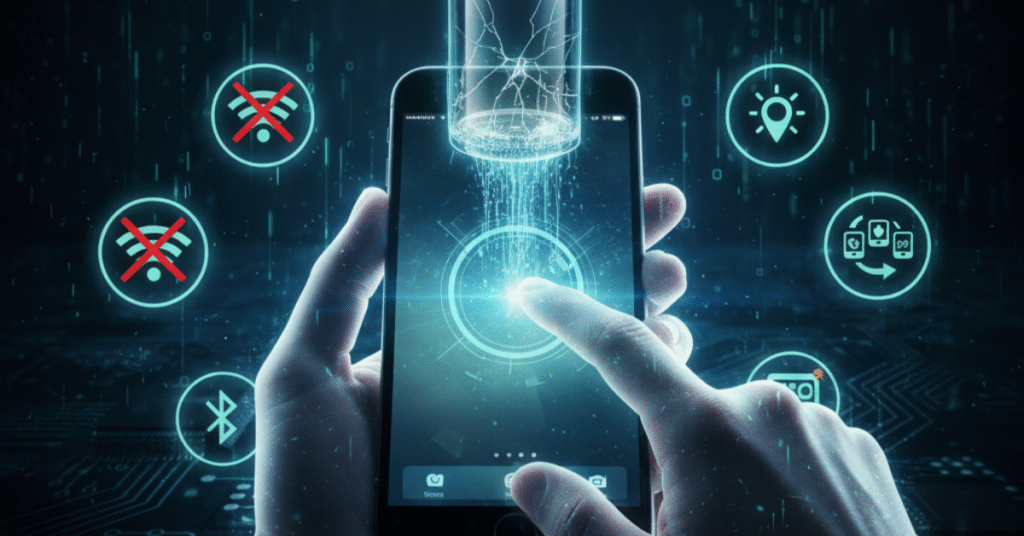
1. Update Your iPhone
Your phone software has bugs. These bugs drain battery life. Apple provides fixes. New updates help.
How to do it: Go to Settings > General > Software Update. See an update? Install it now.
2. Find the Guilty Apps
Some apps hog battery. They are in trouble. Find them.
How to do it: Go to Settings > Battery. See the app list. See their battery use. Does an app use a lot of power? You hardly opened it? You found the culprit.
3. Stop Apps from Refreshing in the Background
This saves massive power. Stop apps from updating. You are not using them.
How to do it: Go to Settings > General > Background App Refresh. Turn it off for all apps. Or pick specific ones. Stop games, especially.
4. Be Smarter About Location Services
Apps know your location. This uses lots of juice. Be smart about access.
How to do it: Go to Settings > Privacy & Security > Location Services. Change the setting for most apps. Use “While Using the App”. Or use “Never”. Only Maps are needed always.
5. Turn Down Your Screen Brightness
This fix is simple. It makes a big difference.
How to do it: Swipe down from the top-right. Open Control Center. Pull down the brightness slider. Also, use Auto-Brightness. Go to Settings > Accessibility > Display & Text Size. Let your phone adjust.
6. Turn Off Stuff You Aren’t Using
Bluetooth sits idle. Hey Siri, listens always. This uses power.
How to do it: Not using Bluetooth? Turn it off in Control Center. Save more power. Go to Settings > Siri & Search. Turn off “Listen for ‘Hey Siri'”.
7. Cut Down on Notifications
Your screen lights up. A notification comes in. This uses a little battery. Many notifications use lots.
How to do it: Go to Settings > Notifications. Turn off notifications for games. Turn off unimportant apps.
8. Use Low Power Mode
This is your secret weapon. Battery runs low. This mode saves power. It slows background activity.
How to do it: Go to Settings > Battery. Tap Low Power Mode. Turn it on. Or ask Siri. Siri does it for you.
9. Close Down Badly Behaved Apps
You found power-hungry apps. Close them completely.
How to do it: Swipe up from the bottom. Pause for a moment. See the app previews? Swipe up on the app. It closes.
10. Think About a New Battery
Your battery health is low. It is below 80%. You tried everything else. You may need a replacement. A new battery helps a lot. An old iPhone feels new. Your battery-draining problem ends.
Conclusion
A dying phone annoys you. Usually, you can fix it. Check your battery health first. Hunt the power-hungry apps next. Change simple settings last. Change screen brightness. Change background app activity.
A bad battery frustrates you. You can take control. Try these easy steps. Your iPhone battery lasts all day. Stop worrying about death. Start enjoying your phone.
Frequently Asked Questions
Why is my battery dying so fast, suddenly?
Check your signal strength first. Poor service drains batteries quickly. Your phone works harder searching for a connection. Also, restart your device. This fixes most sudden drain issues.
What wastes the most battery?
Background apps win this race. Social media apps constantly refresh. They update feeds in the background. Manage them in Settings. Turn off unnecessary background activity.
Should I drain my battery completely?
No. Modern batteries prefer partial charges. Keep your battery between 20% and 80%. Avoid extreme empty or full cycles. This preserves battery health longer.
When Do I Need a New Battery?
Check your Battery Health in Settings. Replace below 80% capacity. Notice shorter daily life? That’s your sign. Time for a replacement.
Does dark mode really help?
Yes, but only on newer iPhones. OLED screens benefit most. Black pixels turn completely off. Older LCD screens see minimal savings.
How can I quickly save battery?
Enable Low Power Mode immediately. It reduces background activity instantly. Also, lower your screen brightness. These two actions provide the fastest relief.


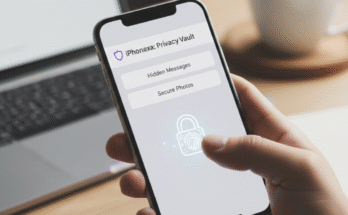

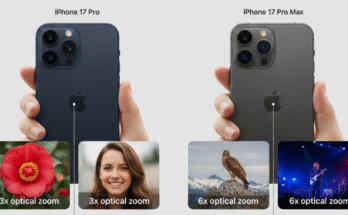
Hi there Dear, are you genuinely visiting this website daily, if so then you
will absolutely take fastidious experience.
Hello, i feel that i saw you visited my web site thus i came to “return the want”.I am attempting to to find things to improve my web site!I assume its good enough to make use of a few of your ideas!!
This web site is really a walk-through for all of the info you wanted about this and didn’t know who to ask. Glimpse here, and you’ll definitely discover it.