The iPhone 16 Pro is Apple’s newest smartphone, packed with exciting features, better cameras, and the latest iOS. But if you are new to iPhone or upgrading from an older model, you may wonder: how do you turn off iPhone 16 Pro?
It may sound simple, but Apple’s design changes often confuse people. The iPhone no longer has a home button, and the way to power it off is different compared to older devices.
|| Also read Edit Call Log Screenshot iPhone Easily in 2 Minutes
In this detailed guide, I’ll show you all the ways to shut down iPhone 16 Pro, including:
- Turning off with buttons
- Turning off through Settings
- Forcing a restart when frozen
- Troubleshooting when your iPhone won’t turn off
- How to power it back on
I’ll also answer common questions so you’ll never be stuck again.
Why Would You Want to Turn Off iPhone 16 Pro?
Even though most people just keep their iPhones on all the time, sometimes you’ll need to shut it down. Here are some common reasons:
- Saving battery when you don’t need the phone
- Restarting to fix software glitches
- Installing updates or apps that need a reboot
- Screen frozen and unresponsive
- Traveling on flights where devices must be powered off
- Battery draining too quickly and you want a refresh
Knowing how to power off iPhone 16 Pro is an essential skill every user should have.
|| May you love to read Stunning iPhone 14 Pro Max Wallpaper Collection

Method 1: How to Turn Off iPhone 16 Pro Using Buttons
This is the most common way to shut down your iPhone. It only takes a few seconds.
Steps to Power Off iPhone 16 Pro with Buttons
- Press and hold the Side Button (on the right side of your iPhone).
- At the same time, press and hold either the Volume Up or Volume Down button.
- Keep holding until the Power Off slider appears on your screen.
- Drag the slider from left to right.
- Your iPhone screen will go dark and turn off completely.
✅ This method is quick and works for almost every situation.
Method 2: How to Shut Down iPhone 16 Pro Without Buttons
What if your side button or volume button is broken? Don’t worry—you can still power off your iPhone from the Settings app.
Steps to Turn Off iPhone 16 Pro from Settings
- Open the Settings app.
- Tap on General.
- Scroll down and find Shut Down.
- Tap it, and the Power Off slider will appear.
- Drag the slider to shut down your phone.
👉 This option is useful if your buttons are not working properly.
Method 3: How to Force Restart iPhone 16 Pro (When Frozen)
Sometimes your iPhone may freeze and won’t respond to touches or buttons. In this case, you’ll need to force restart.
Steps to Force Restart iPhone 16 Pro
- Quickly press and release the Volume Up button.
- Quickly press and release the Volume Down button.
- Press and hold the Side Button until you see the Apple logo.
✅ This will restart your iPhone, even if the screen is stuck.
|| Also read Apple Adds USB-C Port to iPhone 17 – Here’s Why It Matters
How to Turn On iPhone 16 Pro Again
After shutting down, you’ll want to know how to power it back on.
- Press and hold the Side Button until you see the Apple logo.
- Release the button and wait for your phone to boot up.
👉 It usually takes a few seconds for the iPhone to start.
Troubleshooting: What If iPhone 16 Pro Won’t Turn Off?
Sometimes, users report that their iPhone doesn’t shut down properly. Here are some fixes:
- Screen not responding: Use the force restart method.
- Buttons not working: Use Settings > General > Shut Down.
- Slider not appearing: Make sure you’re pressing Side + Volume button together.
- Phone stuck on Apple logo: Connect to a computer and try iTunes recovery mode.
Benefits of Turning Off Your iPhone 16 Pro Regularly
Most people never shut down their phones, but there are benefits to doing it:
- Frees up memory: Restarting clears cached data.
- Improves performance: Helps apps run smoother.
- Extends battery life: A short break for the phone reduces battery stress.
- Fixes small bugs: Shutting down can solve glitches.
Experts recommend restarting your iPhone at least once a week.
Step-by-Step Summary
- To turn off iPhone 16 Pro with buttons: Hold Side + Volume button → Slide to power off.
- To turn off without buttons: Go to Settings > General > Shut Down.
- To force restart: Volume Up → Volume Down → Hold Side Button until Apple logo.
- To turn on again: Hold Side Button until Apple logo.
Extra Tips for iPhone 16 Pro Users
- Use AssistiveTouch for shutdown:
- Go to Settings > Accessibility > Touch > AssistiveTouch.
- Turn it on.
- Tap the floating button → Device → More → Restart.
- Don’t force restart often: Use it only when the phone is frozen.
- Update iOS regularly: Sometimes shutdown problems are due to software bugs.
- Avoid draining battery fully before shutdown: It can damage long-term battery health.
|| Also take tips for Top 5 Blue Light Filter iPhone Hacks That Work
Common Questions About Turning Off iPhone 16 Pro
Q1: How do I turn off iPhone 16 Pro without the side button?
A: Go to Settings > General > Shut Down and use the slider.
Q2: How do I restart iPhone 16 Pro without touching the screen?
A: Use the force restart button sequence (Volume Up → Volume Down → Hold Side Button).
Q3: Why won’t my iPhone 16 Pro shut down?
A: Try holding the buttons longer, or use Settings. If frozen, do a force restart.
Q4: Can I schedule shutdowns on iPhone?
A: No, Apple does not allow scheduled shutdowns. You can only set Sleep Mode.
Q5: Does shutting down save battery life?
A: Yes, powering off fully stops battery drain. But turning it off often is not necessary unless needed.
Final Thoughts
Learning how to turn off iPhone 16 Pro is simple, but many new users get confused. You now know:
- The button method (fastest way)
- The Settings method (for broken buttons)
- The force restart method (for frozen screens)
- How to turn it back on
- How to fix problems when it won’t shut down
Shutting down your iPhone once in a while is healthy for the device. Whether you’re fixing bugs, saving battery, or just giving your phone a rest, these methods will help you power down easily.

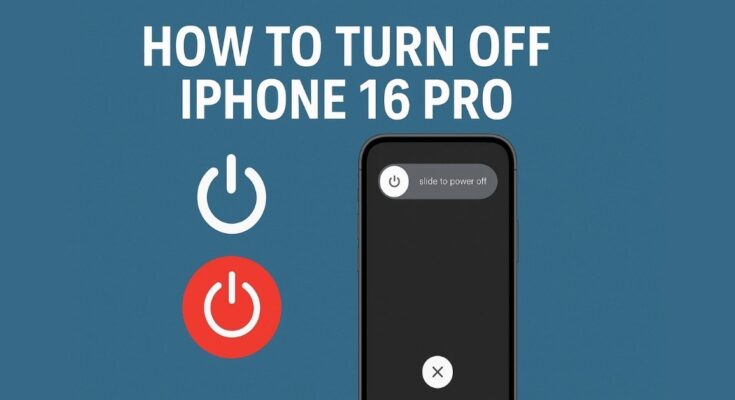
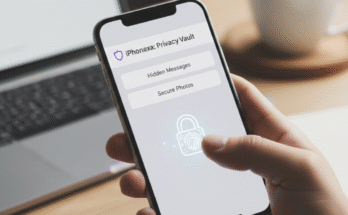

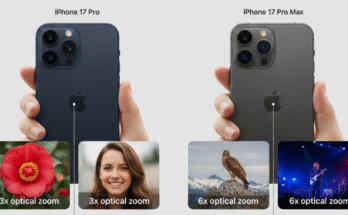
I’m very happy to read this. This is the type of manual that needs to be given and not the accidental misinformation that is at the other blogs. Appreciate your sharing this best doc.
I like this post, enjoyed this one appreciate it for putting up.