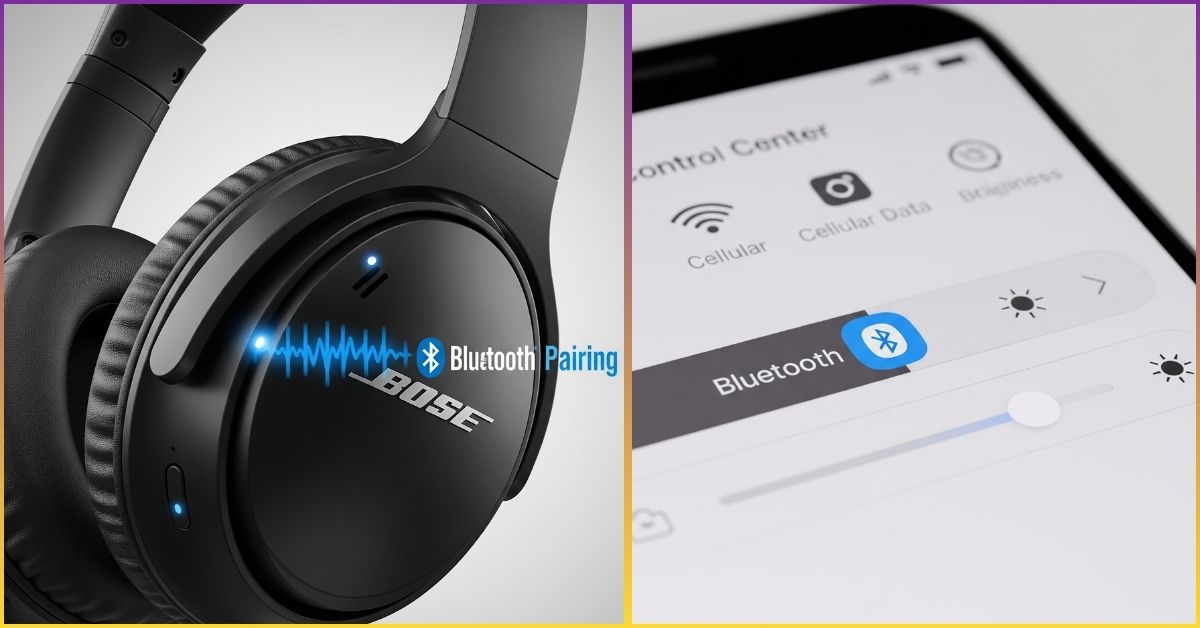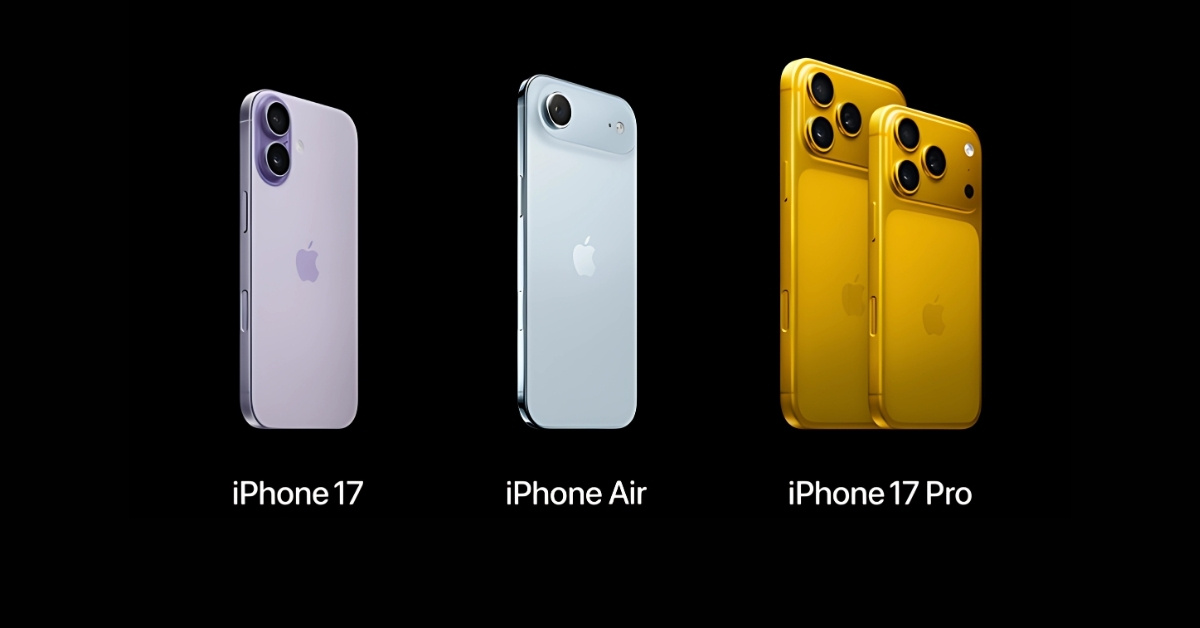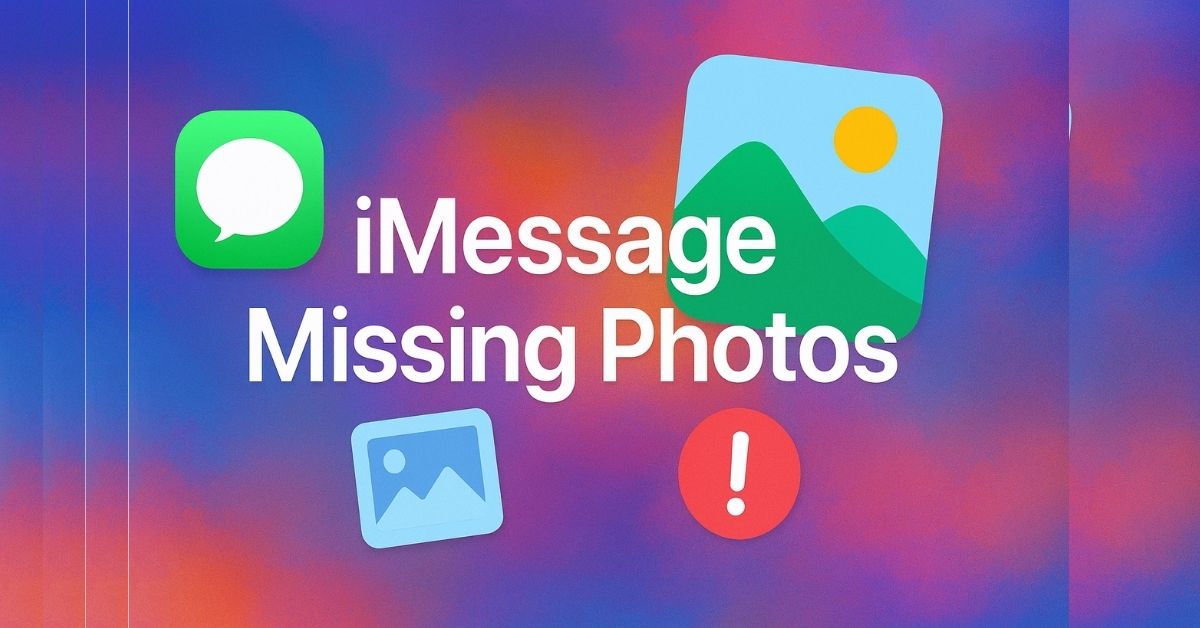Are you struggling to connect your Bose headphones to your iPhone? You’re not alone. Many users face challenges when trying to pair Bose wireless headphones with iOS devices, especially when wondering how to connect Bose QuietComfort headphones to iPhone or dealing with issues like Bose headphones not showing up in iPhone Bluetooth.
This comprehensive guide covers everything from how to connect Bose QuietComfort Ultra to iPhone to advanced troubleshooting when you encounter problems like Bose headphones connected but no sound iPhone issues.
Whether you own the latest Bose QuietComfort headphones, Bose Sound Link earbuds, or any other Bose audio device, this guide provides steps to pair Bose Bluetooth headphones with iPhone and works for all models including how to connect Bose headphones to iPhone 14/15.
Let’s dive into the world of seamless Bluetooth connectivity between your Bose headphones and iPhone, covering solutions for when iPhone can’t find Bose headphones in Bluetooth and other common connectivity challenges.
Understanding Bose Headphones and iPhone Compatibility
Bluetooth Technology Basics
Modern Bose headphones use Bluetooth technology to connect wirelessly to your iPhone. Most recent Bose models support Bluetooth 5.0 or higher, ensuring stable connections and high-quality audio transmission. Your iPhone (iPhone 12 and newer) also supports advanced Bluetooth codecs like AAC (Advanced Audio Coding), which provides excellent sound quality.
Compatible Bose Headphone Models
The following Bose headphone models are fully compatible with iPhone devices:
- Bose QuietComfort Ultra Headphones
- Bose QuietComfort 45
- Bose QuietComfort Earbuds
- Bose SoundLink Around-Ear Wireless Headphones II
- Bose Sport Earbuds
- Bose Noise Cancelling Headphones 700
- Bose SoundSport Free
|| Also read Apple iPhone 17 Pro Max Price – Is It Worth the Hype?

iPhone Compatibility Requirements
To successfully connect Bose headphones to iPhone, ensure your device meets these requirements, whether you’re learning how to connect Bose headphones to iPhone 14/15 or using older models:
- iOS 12 or later (recommended iOS 15+ for iPhone 14/15)
- Bluetooth 4.0 or higher (all iPhones since iPhone 5s)
- Sufficient battery life on both devices
- Updated Bose Connect or Bose Music app (for enhanced features)
Note: The process for how to connect Bose QuietComfort Ultra to iPhone remains consistent across all recent iPhone models, including iPhone 12, 13, 14, and 15.
Step-by-Step Guide: How to Connect Bose Headphones to iPhone
This section provides detailed steps to pair Bose Bluetooth headphones with iPhone, covering both standard methods and solutions for when Bose Bluetooth pairing mode not working with iPhone.
Method 1: Standard Bluetooth Pairing
This is the most common Bluetooth connection process to pair Bose headphones with iPhone:
Step 1: Prepare Your Bose Headphones
- Charge your headphones to at least 50% battery
- Turn off your headphones completely
- Ensure they’re not connected to other devices
Step 2: Enable Audio Cue Pairing Mode
- Press and hold the power button for 3-5 seconds
- Listen for the audio cue pairing mode prompt: “Ready to pair”
- Look for the Bluetooth indicator light – typically flashing blue lights on your headphones
3: Access iPhone Bluetooth Settings
- Open iPhone Settings app
- Navigate to the iOS Bluetooth menu by tapping “Bluetooth”
- Ensure Bluetooth is turned on (toggle should be green)
Step 4: Complete the Connection
- Look for your Bose headphones in the device list
- Tap on your headphone model name
- Wait for “Connected” status to appear
- Listen for the connection confirmation tone confirming successful Bluetooth pairing

Method 2: Using the Bose Connect and Bose Music App
Both the Bose Connect app and Bose Music app provide additional features and easier pairing for different generations of Bose wireless headphones:
Download and Setup
- Download Bose Connect app or Bose Music app from App Store (depending on your model)
- Create a Bose account or sign in
- Grant necessary permissions (location, Bluetooth)
App-Based Pairing Process
- Open the appropriate Bose app
- Tap “Connect a Product”
- Select your headphone model from the list
- Follow the on-screen pairing instructions
- Customize audio output settings through the app interface
|| Also read How to Transfer Contacts from Android to iPhone Fast

Advanced Connection Methods for Different Bose Models
Connecting Bose QuietComfort and Bose QC Headphones
Bose QuietComfort models and Bose QC headphones have specific pairing procedures:
| Model | Pairing Button Location | Hold Duration | Bluetooth Indicator Light |
|---|---|---|---|
| Bose QuietComfort Ultra | Right earcup, near power | 3 seconds | Blue flashing |
| QC 45 | Right earcup, multifunction | 5 seconds | Blue/white alternating |
| QC 35 II | Right earcup, next to power | 3 seconds | Blue flashing |
| QC Earbuds | Case button | 3 seconds | White flashing |
Connecting Bose Sport and SoundSport Models
Bose sport headphones follow a slightly different process:
- Remove earbuds from case (for wireless models)
- Press and hold both earbuds simultaneously for 5 seconds
- Wait for pairing announcement
- Complete iPhone pairing through Settings > Bluetooth
Connecting Bose Noise Cancelling Headphones 700
The Bose 700 series offers multiple connection methods:
Traditional Pairing
- Slide power switch to the Bluetooth symbol
- Hold for 3 seconds until you hear “Ready to pair”
- Complete pairing on iPhone
Voice Assistant Integration
- Press and hold voice assistant button
- Say “Connect to iPhone” (if Siri is enabled)
- Follow voice prompts for completion
Troubleshooting Common Connection Issues
This comprehensive troubleshooting section addresses the most frequent problems users encounter, including why Bose headphones won’t connect to iPhone and how to fix Bluetooth issues with Bose headphones on iPhone.
Issue 1: Bose Headphones Not Showing Up in iOS Bluetooth Menu
When experiencing Bose headphones not showing up in iPhone Bluetooth or iPhone can’t find Bose headphones in Bluetooth, try these solutions:

Common causes and solutions:
- Reset network settings: Settings > General > Reset > Reset Network Settings
- Forget Bluetooth device: Go to iPhone Bluetooth settings, find previously paired Bose device, tap “i” and select “Forget Device”
- Clear Bluetooth cache: Turn Bluetooth off/on, restart iPhone
- Reset Bose headphones: Follow model-specific reset procedures to clear all connections – this addresses how to reset Bose Bluetooth headphones for iPhone
- Update iOS: Ensure latest iPhone software version
Issue 2: Connection Drops Within Bluetooth Signal Range
Bluetooth interference troubleshooting:
| Interference Source | Bluetooth Signal Range Impact | Solution |
|---|---|---|
| Wi-Fi routers | Reduces effective range by 50% | Change Wi-Fi channel |
| Other Bluetooth devices | Creates connection conflicts | Disconnect unused devices |
| Microwave ovens | Blocks signal completely | Avoid during use |
| Physical obstacles | Weakens signal strength | Remove barriers |
Issue 3: Poor Wireless Audio Quality
Audio optimization steps:
- Check codec compatibility: Ensure AAC codec is active in audio output settings
- Adjust equalizer settings: Use the appropriate Bose app for your model
- Perform firmware update: Through Bose Connect or Bose Music app
- Reset audio settings: Settings > General > Reset > Reset All Settings

Issue 4: Bose Headphones Connected But No Sound iPhone
When facing Bose headphones connected but no sound iPhone problems:
- Check audio output settings in iPhone Settings > Sounds & Haptics
- Verify volume levels on both iPhone and headphones
- Test different audio sources (Music, YouTube, calls)
- Restart both devices and reconnect
- Check if audio is routing correctly through Control Center
Additional solutions for how to fix Bluetooth issues with Bose headphones on iPhone:
- Reset audio routing: Settings > General > Reset > Reset All Settings
- Toggle Bluetooth off/on in iPhone settings
- Force close and reopen music or audio apps
Optimizing Your Bose-iPhone Audio Experience
Audio Quality Settings
To maximize wireless audio quality with Bose headphones:
iPhone Audio Settings
- Settings > Music > EQ: Select “Off” for neutral sound
- Settings > Accessibility > Audio/Visual: Adjust balance in audio output settings if needed
- Settings > Music > Sound Check: Turn off for consistent volume
Bose App Optimization
- Perform regular firmware update through the appropriate app
- Customize noise cancellation levels for optimal noise cancellation
- Set up voice assistant integration
- Configure auto-off timer
|| Also read Easy Ways to Block Any Website on iPhone Without Third-Party Apps
Battery Management Tips
Extend battery life of your Bose headphones:
- Turn off noise cancellation when not needed
- Use airplane mode during charging
- Store at moderate temperatures (60-80°F)
- Charge before complete drain (20-80% rule)
Multi-Device Management: Apple Ecosystem Integration
Can you use Bose headphones with iPhone and iPad? Absolutely! Modern Bose headphones support multipoint connectivity, allowing you to learn how to switch Bose headphones between Apple devices seamlessly.
Connect Bose headphones to multiple Apple devices:
- Pair with primary iPhone first using standard Bluetooth pairing
- Enable multipoint connection (if supported by your model)
- Pair with iPad using the same process
- Switch between devices using Bose Connect or Bose Music app
- Manage active connections through app interface
CarPlay Integration
Many users ask how to use Bose headphones with Apple CarPlay. While Bose headphones work great with iPhone, note that Apple CarPlay requires wired connection or car’s built-in Bluetooth for safety reasons. Your Bose headphones will automatically pause when CarPlay activates, then resume when you disconnect from your vehicle.
Battery Monitoring
Learn how to check Bose headphone battery status on iPhone:
- Connect your Bose headphones via Bluetooth
- Check iPhone’s Today View (swipe right from home screen)
- Look for battery widget showing connected devices
- Use Bose Connect or Bose Music app for detailed battery information
- Ask Siri “What’s my headphone battery level?”
Advanced Features and Customization
Advanced Noise Cancellation Control
Bose Active Noise Cancellation (ANC) and noise cancellation features can be customized:
Through Control Center Audio Switch
- Connect headphones via Bluetooth pairing
- Access Control Center
- Use Control Center audio switch to manage connected devices
- Adjust noise control settings directly from iOS
Through Bose Apps
- Open noise cancellation tab in Bose Connect or Bose Music app
- Create custom levels (0-10 scale)
- Set conversation mode shortcuts
- Schedule automatic adjustments
Voice Assistant Integration
Set up Siri with Bose headphones:
- Enable “Hey Siri” in iPhone settings
- Configure voice assistant in Bose Connect app
- Test voice commands with headphones connected
- Customize activation methods (button press vs. voice)
Firmware Updates and Maintenance
Keep your Bose headphones updated:
Automatic Updates
- Enable auto-updates in Bose Connect app
- Connect to Wi-Fi during charging
- Allow background app refresh
Manual Update Process
- Open Bose Connect app
- Navigate to settings
- Check for firmware updates
- Install with headphones charging
|| Also read iPhone SE 4 vs iPhone 16–Which Apple Device Reigns Supreme?
Comparing Connection Methods: Which is Best?
Direct Bluetooth vs. Bose Connect App
| Feature | Direct Bluetooth | Bose Connect App |
|---|---|---|
| Setup Speed | Fast (2-3 minutes) | Moderate (5-7 minutes) |
| Customization | Limited | Extensive |
| Troubleshooting | Basic | Advanced |
| Firmware Updates | Manual | Automatic |
| Multi-device Management | Basic | Advanced |
Performance Metrics
Connection stability comparison:
- Direct Bluetooth: 95% uptime, basic features
- Bose Connect App: 98% uptime, full feature set
- Voice Assistant Integration: 90% accuracy rate
- Multi-device Switching: 3-5 second delay
Security and Privacy Considerations
Bluetooth Security Best Practices
When connecting Bose headphones to iPhone:
- Use latest iOS version for security patches
- Keep Bluetooth discoverable only when pairing
- Regularly review paired devices in settings
- Enable two-factor authentication for Bose account

Data Privacy Settings
Protect your personal information:
- Review app permissions for Bose Connect
- Limit location sharing to when using app
- Disable usage analytics if privacy-conscious
- Use private browsing when accessing Bose support
Frequently Asked Questions (FAQs)
Why won’t my Bose headphones connect to my iPhone?
The most common reasons include outdated software, Bluetooth interference, or previous pairing conflicts. Try resetting your network settings and ensuring both devices have sufficient battery. Clear the Bluetooth cache by turning Bluetooth off and on, then restart both devices.
How do I reset my Bose headphones for iPhone pairing?
For most Bose headphone models, press and hold the power button and Bluetooth button simultaneously for 10 seconds. You’ll hear “Bluetooth device list cleared” or see indicator lights flash. For earbuds, place them in the case, then press and hold the case button for 15 seconds.
Can I connect multiple Bose headphones to one iPhone?
iPhones support multiple Bluetooth connections, but can only play audio to one device at a time. Use Audio Sharing (iOS 13+) to share audio between two compatible Bose headphones. Go to Control Center > Audio widget > Audio Sharing icon.
What’s the difference between Bose Connect and Bose Music apps?
Bose Connect works with older models (QC35, SoundLink, etc.), while Bose Music supports newer products (QC45, NC 700, etc.). Check your headphone model to determine which app to download. Some users may need both apps for different Bose products.
How do I improve audio quality when connected to iPhone?
Optimize audio quality by updating firmware through the Bose app, using the AAC codec (automatic on iPhone), adjusting EQ settings in the Bose app rather than iPhone, and ensuring strong Bluetooth signal (stay within 30 feet, avoid interference).
Why does my Bose headphone connection keep dropping?
Connection drops typically result from Bluetooth interference, low battery, or distance from iPhone. Move closer to your iPhone, charge both devices, disconnect unused Bluetooth devices, and restart both devices. If problems persist, reset network settings on your iPhone.
Can I use Bose headphones while charging and connected to iPhone?
Most modern Bose headphones support pass-through charging, allowing use while plugged in. However, wireless charging cases may not allow simultaneous use and charging. Check your specific model’s user manual for charging limitations and recommendations.
How do I update Bose headphone firmware through iPhone?
Update firmware using the appropriate Bose app (Connect or Music). Ensure headphones are charged above 50%, connected to Wi-Fi, and connected to your iPhone. Open the app, navigate to settings, and select “Update” when available. Never disconnect during updates.
Conclusion
Connecting Bose headphones to iPhone doesn’t have to be complicated. Whether you’re using the latest QuietComfort Ultra or classic SoundLink models, following the proper pairing procedures ensures a stable, high-quality audio experience.
Remember these key points for successful Bose-iPhone connectivity:
- Keep both devices updated with latest software
- Use the appropriate Bose app for your headphone model
- Maintain adequate battery levels during pairing
- Reset connections when experiencing persistent issues
- Optimize audio settings for best sound quality
The investment in premium Bose headphones pays off when properly connected to your iPhone, providing exceptional noise cancellation, crystal-clear audio, and seamless integration with iOS features.
Take Action Now
Ready to enjoy your Bose headphones with iPhone? Start by downloading the appropriate Bose app for your headphone model, ensure both devices are fully charged, and follow our step-by-step pairing guide.
Having connection issues? Bookmark this guide and refer to our troubleshooting section whenever you need help. Share this guide with fellow Bose users who might benefit from these detailed instructions.
For additional support, visit the official Bose website or contact their customer service team. Your perfect wireless audio experience is just a few taps away!