Today the digital world is going to advance due to which it is very important to block websites on iPhone without apps. It is consider especially when you are aiming to create a safer browsing environment for your children or improve your own productivity. You can block your desired websites by using screen time. Whether you are trying to restrict adult content, prevent distractions, or enforce parental controls, iPhones consist of powerful iOS built-in features that let you take control—without the need for any third-party software.
|| Many users are unaware that website restrictions on iPhone can be easily configured through native settings like Screen Time and Content & Privacy Restrictions.
These tools allow you to block specific websites, limit web access, and even set rules for Safari content filtering—all within the iPhone itself.
The biggest advantage? You don’t have to worry about downloading unknown apps or compromising your privacy. By using the iPhone’s native security tools, you can ensure a cleaner, more controlled browsing experience—without relying on any third-party apps.
1. Use Screen Time to Block Websites (Step-by-Step Guide)
One of the most effective ways to block specific sites on iPhone is by using the built-in Screen Time website blocking feature. Apple’s Screen Time is a powerful tool that allows you to filter web content, manage app usage and apply restrictions without needing any third-party apps.
|| Also read How to Transfer Contacts from Android to iPhone Fast
📱 Step-by-Step Guide to Block Websites Using Screen Time
- Open Settings on your iPhone.
- Tap on Screen Time.
- If Screen Time isn’t already enabled, tap “Turn On Screen Time” and set a passcode.
- Tap on Content & Privacy Restrictions, then toggle the switch to ON.
- Tap on Content Restrictions.
- Go to Web Content under the “Web Content” section.
- Choose either:
- Limit Adult Websites – Automatically blocks adult content and lets you manually add sites to a “Never Allow” list.
- Allowed Websites Only – Restricts browsing to only websites you manually approve.
- Limit Adult Websites – Automatically blocks adult content and lets you manually add sites to a “Never Allow” list.
- Under the Never Allow section, tap Add Website and enter the URLs of the websites you want to block.
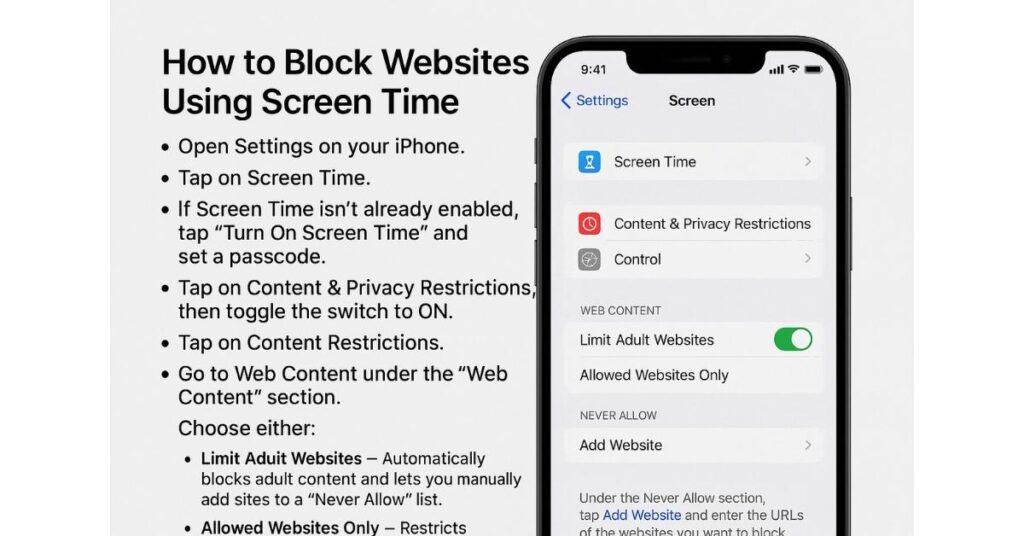
This method offers a quick and easy way to implement iPhone Screen Time content filters, ensuring that certain sites are completely inaccessible through Safari and other browsers using WebKit.
Whether you’re trying to block distracting websites or restrict adult content for kids, this built-in solution is perfect for creating a more controlled browsing environment.
2. Why You Might Want to Block Websites on iPhone
There are several compelling reasons why you might want to block websites on iPhone, and the good news is that Apple makes it easy with its iOS built-in parental controls. Whether you’re a parent, a student, or just someone who wants fewer distractions, using iPhone web restrictions can make a big difference.
Protect Children from Inappropriate Content
Children are naturally curious, and the internet is full of content that may not be age-appropriate. With parental controls on iPhone, you can easily block adult content and create a safe online space for your kids. The Screen Time feature allows you to limit access to explicit websites or only allow specific, pre-approved websites, offering peace of mind for parents.
Improve Focus and Productivity
If you find yourself spending too much time on distracting websites—like social media, gaming, or video streaming platforms—then enabling iPhone web restrictions can help boost your productivity. By blocking distracting websites, you can stay more focused on work or studies without relying on third-party apps.
🔐 Enhance Privacy and Security
Unsecured or harmful websites can pose a risk to your privacy. By using the built-in iPhone tools to restrict access to suspicious or malicious sites, you’re actively protecting your personal information. Unlike third-party solutions, Apple’s own system respects your data and keeps everything private.
3. Blocking Websites on Safari Without Apps
Safari is the default browser on all iPhones, and fortunately, Apple provides multiple ways to block Safari websites without needing any external tools. Whether you want to limit access to inappropriate content or completely turn off browsing capabilities, Screen Time and Safari parental controls make it simple and effective.
🚫 Limit Safari Access Through Screen Time
Using Screen Time content restrictions, you can filter web content in Safari and prevent access to specific websites. Here’s how:
- Go to Settings > Screen Time > Content & Privacy Restrictions
- Tap Content Restrictions
- Select Web Content
- Choose Limit Adult Websites to automatically filter explicit sites, and manually add any URLs to the Never Allow list
This allows you to block Safari websites without any app downloads, ensuring a safer and more focused browsing experience.
|| Also read Top Marvel Wallpapers for Your iPhone Screen
Disable Safari Completely (Optional)
If you want to remove web browsing altogether—for younger kids or in high-security situations—you can disable Safari on iPhone entirely:
- Go to Settings > Screen Time > Content & Privacy Restrictions
- Tap Allowed Apps
- Toggle off Safari
Once disabled, the Safari app will disappear from the home screen and become completely inaccessible, providing an extra layer of control for parents or supervisors.
Whether you’re trying to reduce screen time, boost productivity, or protect children from unsafe content, Safari parental controls offer a powerful, app-free way to do it.
|| Enhance your knowledge by reading iPhone 17 Pro Max: Design, Features & Price
4. How to Block Websites for Children Using Family Sharing
If you’re a parent looking to manage your child’s internet access, Apple’s Family Sharing website restrictions provide a convenient and powerful way to block websites on a child’s iPhone remotely. This setup lets you apply iPhone child safety settings and Screen Time controls from your own device—perfect for monitoring without needing to physically access their phone.
Set Up Screen Time for Your Child’s iPhone
With Family Sharing, you can set up Screen Time limits and content restrictions for any device linked to your family group:
- Go to Settings > Your Apple ID > Family Sharing
- Tap Screen Time, then choose your child’s name
- Enable Screen Time and set a passcode
- Go to Content & Privacy Restrictions > Content Restrictions
- Tap Web Content, then choose:
- Limit Adult Websites
- Or Allowed Websites Only, to create a strict allowlist
- Limit Adult Websites
- Add any unwanted sites to the Never Allow section
This ensures your child only visits safe, parent-approved websites, giving you peace of mind and full control.
🌐 Manage Settings Remotely
One of the biggest benefits of using Family Sharing is the ability to manage all Screen Time and website restrictions remotely. Whether you’re at work, traveling, or just in another room, you can adjust your child’s access instantly from your own iPhone or iPad.
Using iPhone child safety settings through Family Sharing is ideal for enforcing healthy screen habits, protecting against inappropriate content, and teaching kids responsible digital behavior—all without third-party apps.
5. Tips to Make Web Restrictions More Effective
Setting up web restrictions on your iPhone is a great start—but keeping them effective requires a little maintenance and smart usage. Whether you’re protecting your child or just managing your own screen time, the following iPhone security tips will help you ensure that your website access restrictions on iOS stay solid and secure.
🔐 1. Use a Strong Screen Time Passcode
Always set a strong and unique Screen Time passcode to prevent others—especially kids—from changing restriction settings. Avoid simple combinations like “0000” or birth years. Without a passcode, anyone can bypass your efforts to restrict website access on iOS.
🔄 2. Regularly Review Allowed and Blocked Websites
It’s easy to forget what you’ve added to the Allowed or Never Allow lists. Make it a habit to periodically check the list of blocked websites and update it as needed. This ensures the restrictions stay aligned with your child’s needs or your personal goals (like avoiding time-wasting sites).
3. Educate Kids on Safe Browsing Habits
No restriction system is perfect. That’s why it’s equally important to teach kids about safe online behavior—what to avoid, how to report inappropriate content, and why certain sites are blocked. Combining technical restrictions with educational conversations leads to more responsible digital habits.
By following these simple but effective strategies, you’ll strengthen your existing web filters and make your iPhone’s web restriction system more resilient, reliable, and long-term.
6. Limitations of Blocking Without Third-Party Apps
While Apple’s built-in iPhone blockers—such as Screen Time and Content & Privacy Restrictions—are powerful and free tools, they do come with some limitations compared to more advanced third-party options. It’s important to understand these limitations to make informed decisions about your web restriction strategy.
1. Not as Customizable as Advanced Tools
While the iPhone built-in blocker provides great default filters, it lacks the granular customization options that third-party apps offer. Advanced parental control apps can allow you to fine-tune content blocking based on categories, keywords, or even time-of-day restrictions, which iPhone’s native system doesn’t fully support.
2. Doesn’t Block Apps or Encrypted Traffic
Apple’s native web restrictions are limited to browsers like Safari. They don’t extend to apps like social media platforms or games that use encrypted traffic (such as YouTube or TikTok), which means users can still access blocked content through app-based browsing. For more comprehensive controls, third-party apps can provide app-level restrictions and VPN blocking.
3. Still a Great, Safe, and Free Method for Most Users
Despite these limitations, iPhone’s built-in blockers are still an excellent choice for users who want a simple, safe, and free way to limit web access. They are easy to configure and ensure a secure browsing environment for children and adults alike. For basic content filtering and blocking adult content, these tools are sufficient for many families and individuals.
7. FAQs
Can I Block Websites on iPhone Without Jailbreaking?
Yes! You can block websites on iPhone without jailbreaking by using the built-in Screen Time and Content & Privacy Restrictions features. These tools let you block specific websites, limit content, and apply various restrictions—all without needing to alter your device or use third-party apps. Whether you’re trying to block YouTube on iPhone or restrict other types of content, the native iPhone settings make it simple and secure.
Will Screen Time Block YouTube or Social Media?
Screen Time allows you to block websites, but it does not automatically block apps like YouTube or social media platforms (e.g., Facebook, Instagram, Twitter). To block social media without apps, you can restrict website access through the Web Content section under Content & Privacy Restrictions. While this won’t block apps directly, you can prevent access to their web versions via Safari. For complete app-level blocking, you may need third-party parental control apps.
What Happens if I Block a Site on Safari?
When you block a site on Safari using iPhone’s built-in web restrictions, that site will no longer be accessible through Safari or other browsers that rely on Apple’s web engine. Any attempt to visit the blocked website will result in an error page, helping you ensure your browsing environment stays secure. Blocking sites on Safari also ensures that your settings apply to any browser app that uses Apple’s WebKit engine.
8. Conclusion
Restricting access to certain websites on your iPhone is not just a way to improve productivity; it’s also essential for ensuring a safe and controlled browsing environment—whether for yourself or your children. With the best way to block websites on iPhone being through iOS’s built-in features, you can effectively limit access to distracting, harmful, or inappropriate content without the need for third-party apps.
By using easy web restriction methods like Screen Time, Content & Privacy Restrictions, and Family Sharing, you can stay in control of your device’s web content. These tools are simple to set up and can be customized to meet your specific needs—whether you want to block websites for kids, eliminate distractions, or secure your privacy.
Take control today and ensure your iPhone is a safer, more focused space for browsing and productivity. Embrace the power of iPhone web restrictions and make sure you’re always protecting yourself and your loved ones online.

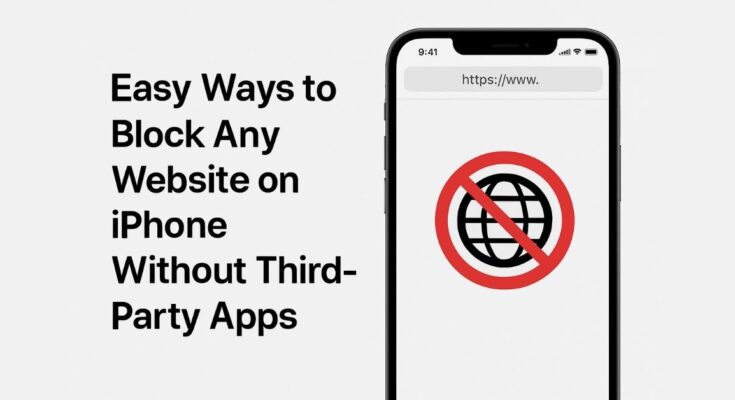
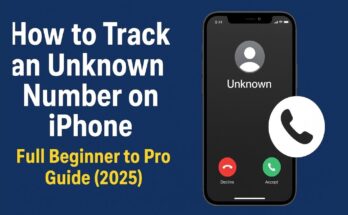
Hello, you used to write fantastic, but the last few posts have been kinda boring… I miss your great writings. Past several posts are just a little out of track! come on!