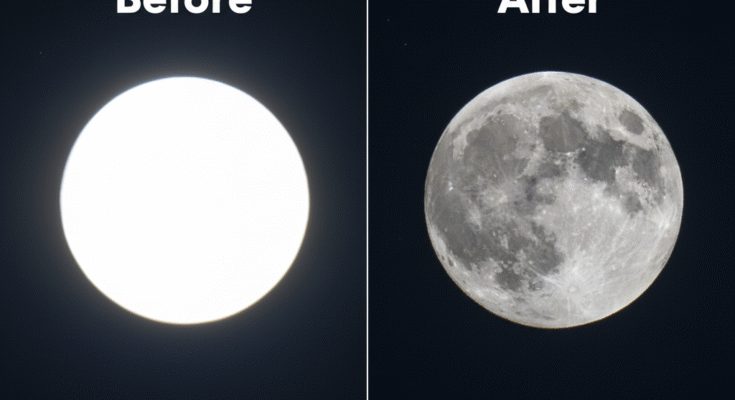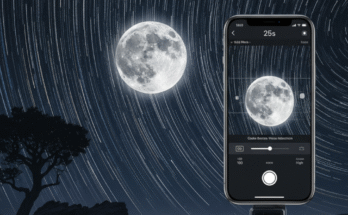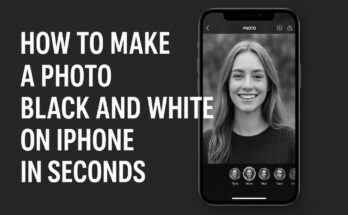Trying to take a moon picture with your iPhone 16, but it just looks like a tiny, blurry dot? You are not alone. This guide from iPhone exa will show you the simple secrets. We will help you use your phone’s special camera settings. You will learn how to capture the moon’s impressive craters and details. Get ready to take sharp, beautiful moon photos that will wow your friends.
Why Your iPhone 16 Takes Amazing Moon Photos
More people are now snapping incredible moon shots with their iPhones. The iPhone 16 makes this easy. It has a powerful new sensor and a more innovative Night Mode. Features like Smart HDR and the Photonic Engine balance the light perfectly. This guide will show you the simple steps. You will use these great camera features for your own stunning astrophotography.
Why iPhone 16 Takes Clear Moon Pictures
Your iPhone 16 is made for night sky photography. It automatically spots the moon and adjusts the camera for you. The smart zoom keeps your photo steady, even at 5x optical zoom. Special processing makes the moon’s colors look real and deep, not bright and fake. This is the power of its ProRAW and computational photography, giving you pro-level astro images.
Best iPhone 16 Settings for Moon Pictures
Here are a few steps to follow to take a moon pic with an iPhone 16.
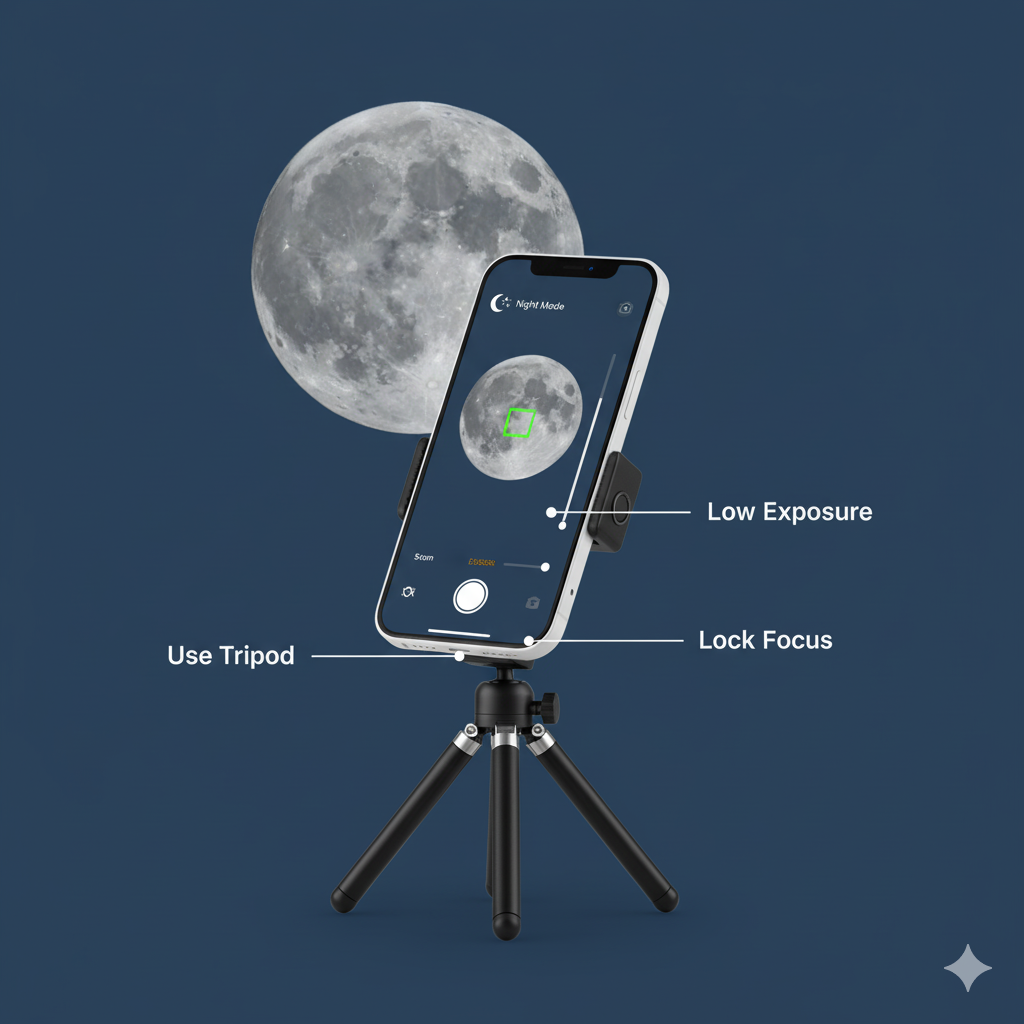
Use Pro Mode for Total Control
Switch to ProRAW mode. Set your ISO low and shutter speed fast for a sharp, not bright, moon. Lock your focus manually. Always turn off the flash and HDR for better low-light camera control.
Pick the Perfect Camera Mode
Use Night Mode for bright detail. Try Portrait Mode to frame the moon artistically against a dark sky. ProRAW gives you the best editing flexibility later for your astrophotography.
Step-by-Step Guide — How to Take Perfect Moon Photos
Find Your Spot
Choose a clear night away from bright city lights.
Stay Steady
Use a tripod or find a solid surface to rest your phone.
Go Pro
Open your camera and switch to Pro Mode.
Zoom In
Use the 5x telephoto lens to get a close view.
Set Exposure
Slide the exposure down until you see the moon’s details clearly.
Lock Focus
Tap the screen, then hold to lock your focus.
Shoot RAW
Capture in RAW to save all details for later editing.
Best Apps to Enhance Moon Photography on iPhone 16
Give your moon photos a power-up. NightCap Camera is perfect for manual astrophotography. ProCam 9 lets you shoot RAW with prolonged exposure. For pro-level editing, use Adobe Lightroom Mobile. Or try Halide for its amazing manual focus and ProRAW control. These third-party camera apps unlock your phone’s full power.
Editing and Enhancing Moon Pictures
Make Your Moon Pop
Open your photo in the Photos app or Lightroom. Gently increase contrast and lower highlights. This makes the lunar craters and texture stand out clearly.
Clear Up the Details
Use the noise reduction tool to clean up the dark sky. Then, carefully use the sharpening tools. This makes the moon look crisp without a fake, overexposed glow.
Bonus Tips for Better Moon Photos
Get creative with your lunar photography! Use a timer for shake-free astrophotography techniques. Try all focal lengths for unique shots. Capture different moon phases for dramatic shadows. The best time is golden hour photography at moonrise – it gives perfect contrast. These simple tricks will transform your night sky photos.
Common Mistakes to Avoid
Don’t let digital zoom blur ruin your shot. High ISO noise makes photos grainy. Always lock your focus and exposure to prevent focus lock issues. Never shoot through windows – find a spot away from light pollution. Avoid these night photography errors for perfect moon pictures.
Expert Recommendations and Real Examples
See what pro photographers say about iPhone moon shots. Compare your photos with DSLR moon photos to see the difference. Join the photography community to share your best shots. These professional photography tips will help you learn and grow.
Conclusion
The iPhone 16 won’t fully replace a pro DSLR, but it gets incredibly close. Its biggest strength? Computational photography makes stunning moon shots easy for anyone. While a DSLR gives experts more control, the iPhone 16’s intelligent AI optimization makes excellent astrophotography capabilities simple. This smartphone vs DSLR battle has a clear winner for most people: the camera you always have with you.
Frequently Asked Questions
1. How do I make the moon look clearer?
Use a tripod and lower the exposure until details appear.
2. What camera mode is best?
Night Mode or Pro Mode for complete manual control.
3. Do I need a telescope lens?
No! The 5x telephoto lens is powerful enough to start.
4. Can I capture stars and the moon together?
Yes, in very dark skies using Night Mode on a tripod.
5. What’s the best app for astrophotography?
Try Halide for ProRAW or NightCap for advanced features.