
Ever feel like your eyes are burning after scrolling through your iPhone late at night? You’re not alone. I used to lie in bed, just trying to fall asleep, but that harsh screen glow always made things worse. That’s when I started wondering if there was a simple way to reduce the eye strain.
In this blog, I’ll show you the best Blue Light Filter iPhone hacks that actually work. Whether you’re trying to sleep better, protect your eyes, or just make your screen easier to look at, these tips will help you take control. Let’s fix that screen glow once and for all.
Using your iPhone at night ? Let suppose you are using iPhone 17 pro max. The bright screen might be harming your sleep and straining your eyes. Blue light from screens tricks your brain into staying awake. Luckily, your iPhone comes packed with smart tools—and with a few hacks, you can fight back. Let’s explore the top 5 blue light filter iPhone hacks that work!
What Is Blue Light, and Why Should You Filter It?
Blue light is part of the visible light spectrum. It keeps you alert during the day, but too much exposure at night can disrupt your sleep cycle.
Effects of Blue Light:
- Reduces melatonin production
- Disrupts circadian rhythm
- Causes digital eye strain
- Leads to poor sleep quality
That’s why you need a blue light filter for iPhone — it helps protect your eyes and improves your sleep.
|| Also read How to Transfer Contacts from Android to iPhone Fast
1. Use Night Shift Mode
Night Shift automatically shifts your screen to warmer tones during the evening. It’s Apple’s built-in blue light filter feature.
How to Turn on Night Shift on iPhone:
- Go to Settings > Display & Brightness
- Tap Night Shift
- Set a schedule or enable it manually
- Adjust the color temperature (warmer = less blue light)
🔎 Does Night Shift reduce blue light? Yes, it significantly reduces the amount of blue wavelengths emitted.
Bonus Tip:
Use it in combination with True Tone for even better eye comfort.
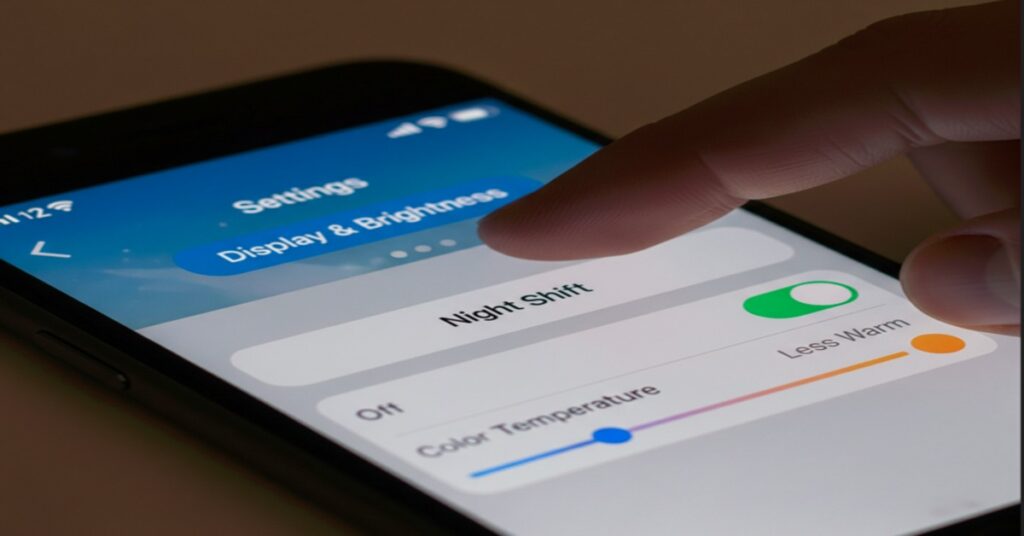
2. Use the Red Light Filter via Color Tint 🔴
Want even less blue light? Try the Red Light Filter hack using Accessibility settings.
How to Enable iPhone Red Light Filter:
- Open Settings > Accessibility
- Tap Display & Text Size > Color Filters
- Enable Color Filters and choose Color Tint
- Slide Hue and Intensity to red
This gives you a red screen mode, removing almost all blue light.
💡 Great for iPhone users reading at night or who need total eye protection.
Enable It with a Shortcut:
Set up an iPhone shortcut to triple-click the side button to toggle red light instantly.
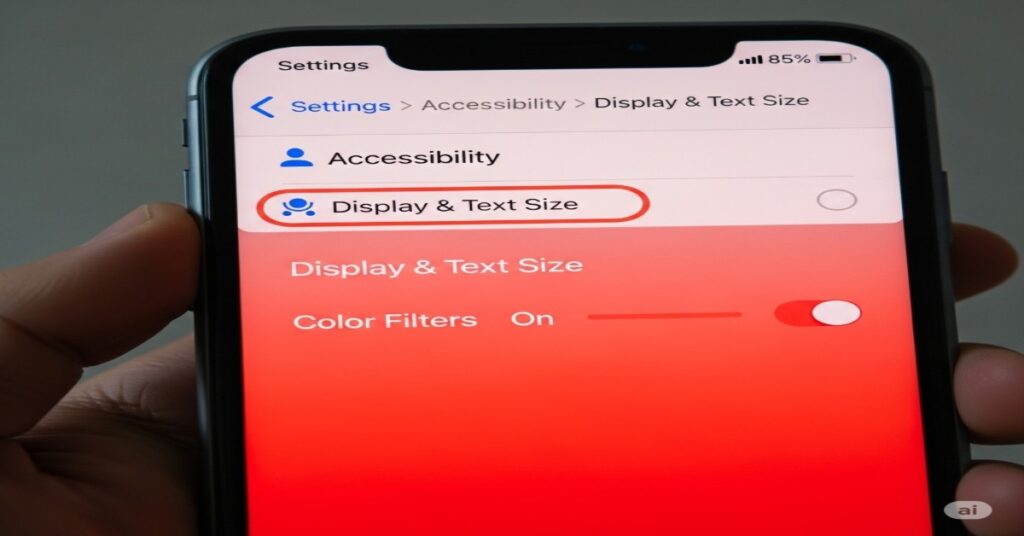
3. Try Blue Light Filter Apps for iPhone 📱
Looking for more control? Use third-party blue light filter apps.
Best Blue Light Filter Apps for iPhone:
| App Name | Features | Rating |
|---|---|---|
| f.lux | Syncs screen tint with time of day | 4.7 |
| Iris | Advanced screen color settings | 4.6 |
| Twilight | Customizable filters | 4.5 |
🛑 Note: Not all features may be available due to iOS restrictions, but they offer more customization.
Why Use Apps?
- Better for long screen time
- Helps with screen warm vs cool settings
- Some support sleep tracking
4. Schedule Bedtime Mode with Screen Time ⏰
Bedtime Mode dims the screen and silences notifications—perfect for winding down.
How to Set Up iPhone Bedtime Mode:
- Open Settings > Screen Time
- Tap Downtime
- Set hours when your phone should reduce distractions
- Combine with Night Shift for better effect
✅ Helps with sleep schedule and reduces exposure to stimulating content.
Benefits:
- Encourages regular sleep routine
- Reduces late-night screen time
- Supports eye protection for kids on iPhone
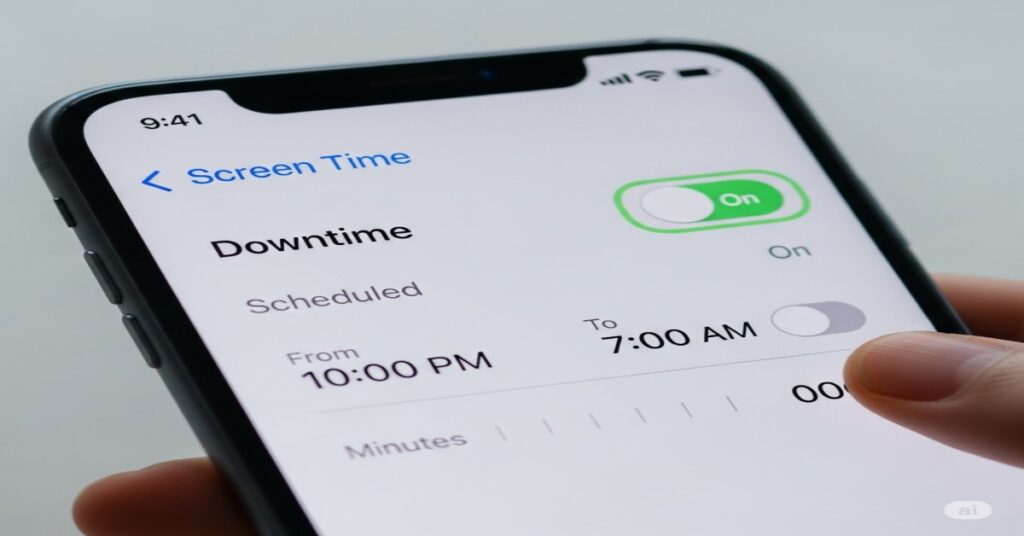
5. Use a Blue Light Filter Screen Protector 🛡️
Want physical protection? Try a blue light filter screen protector.
Why It Works:
These filters block blue light before it reaches your eyes—great for kids, seniors, and gamers.
Recommended Brands:
| Brand | Feature | Price |
|---|---|---|
| EyeJust | Blocks 90% of blue light | $34.99 |
| ZAGG | Impact + blue light protection | $44.99 |
| Ocushield | Medical-grade eye safety | $39.99 |
🔗 Consider linking to Ocushield’s research for medical-grade verification.
Night Shift vs True Tone: What’s Better?
| Feature | Night Shift | True Tone |
|---|---|---|
| Filters Blue Light | ✅ Yes | ⚠️ Not directly |
| Adjusts to Room Lighting | ❌ No | ✅ Yes |
| Warmer Colors for Night | ✅ Yes | ⚠️ Mildly |
💡 Use both together for best eye comfort on iPhone.
FAQs – People Also Ask
Does iPhone have blue light filter?
Yes, Night Shift is Apple’s built-in blue light filter tool.
Is Night Shift enough to protect eyes?
It helps, but pairing it with the Red Tint or screen protector offers better protection.
Can I block blue light on iPhone completely?
Use Red Light Filter + Screen Protector for near-complete blue light block.
What’s the best way to sleep better using iPhone?
- Use Night Shift + Bedtime Mode
- Avoid screen time 1 hour before bed
- Lower brightness and use dark mode
Are blue light filters safe for kids?
Yes! In fact, using them on kids’ devices is highly recommended to reduce eye strain.
Conclusion
Blue light can silently disrupt your sleep and strain your eyes. But your iPhone is smarter than ever. Use these five hacks:
- Turn on Night Shift
- Set up a Red Light Filter
- Download filter apps
- Schedule Bedtime Mode
- Install a screen protector
Each tip brings you one step closer to healthier screen time.
Call to Action 💬
If you found these tips helpful, share this post or bookmark it! Want more iPhone wellness tips? Subscribe to our newsletter or check out our guide on [Top iPhone Apps for Better Sleep].

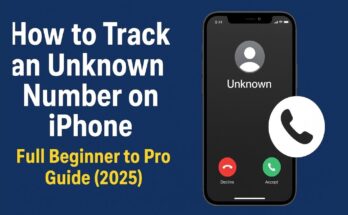
Valuable info. Lucky me I found your site by accident, and I’m shocked why this accident did not happened earlier! I bookmarked it.