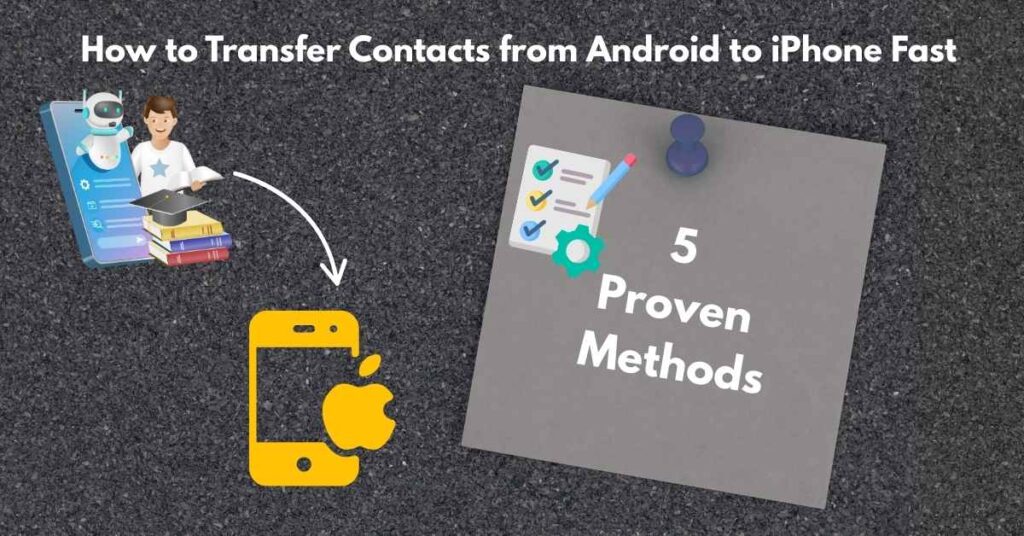
Switching from Android to iPhone can feel overwhelming, especially when you’re worried about losing your precious contacts. Whether you’re upgrading from a Samsung phone to iPhone or making the switch from any Android device, transferring your contacts doesn’t have to be complicated. This comprehensive guide will show you how to transfer contacts from Android to iPhone fast using multiple proven methods.
Why Contact Transfer Matters When Switching Phones
When you switch from Android to iPhone, your contacts represent years of accumulated connections – family, friends, colleagues, and business associates. Losing these contacts can disrupt your communication and productivity. Fortunately, modern smartphones offer several reliable ways to move your contacts from Android to iPhone without losing a single entry.
The process has become significantly easier over the years, with Apple and Google developing tools specifically designed to help users convert contacts from Android to iPhone seamlessly. Understanding your options will help you choose the method that works best for your situation.
|| Also read How to Resize an Image on iPhone in Easy Simple Steps
Method 1: Using Apple’s Move to iOS App (Recommended)
Apple’s Move to iOS app is the official solution for users who want to transfer contacts from Android to iPhone during the initial setup process. This method is particularly effective because it transfers not just contacts, but also messages, photos, and other data.
Step-by-Step Guide for Move to iOS
- Download the Move to iOS app from the Google Play Store on your Android device
- Set up your new iPhone until you reach the “Apps & Data” screen
- Select “Move Data from Android” on your iPhone
- Open the Move to iOS app on your Android device
- Tap “Continue” and read the terms and conditions
- Enter the code displayed on your iPhone into your Android device
- Select “Contacts” along with any other data you want to transfer
- Wait for the transfer to complete – this usually takes 5-15 minutes depending on data size
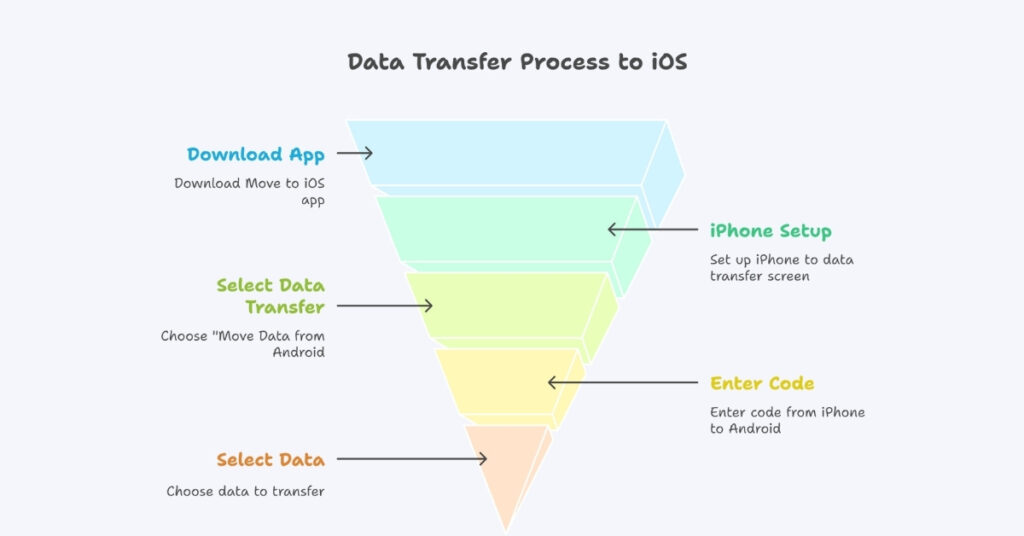
Pros and Cons of Move to iOS
Advantages:
- Official Apple solution
- Transfers multiple data types simultaneously
- Works directly during iPhone setup
- No third-party apps required
Disadvantages:
- Only works during initial iPhone setup
- Requires both devices to be connected to the same Wi-Fi network
- Can be slow with large contact lists
Method 2: Syncing Contacts Through Google Account
Google sync is one of the most reliable ways to transfer your contacts from Android to iPhone because most Android users already have their contacts backed up to their Google account. This method works even after you’ve already set up your iPhone.
Setting Up Google Sync on iPhone
- Go to Settings on your iPhone
- Tap “Mail” then select “Accounts”
- Choose “Add Account” and select “Google”
- Sign in with your Google credentials (the same account used on your Android device)
- Toggle on “Contacts” to enable contact syncing
- Wait for synchronization to complete automatically
Ensuring Contacts Are Backed Up on Android
Before syncing, verify your Android contacts are saved to Google:
- Open Contacts app on your Android device
- Tap the menu (three lines) and select “Settings”
- Choose “Accounts” and select your Google account
- Ensure “Contacts” is enabled for synchronization
- Manually sync by pulling down on the contacts list
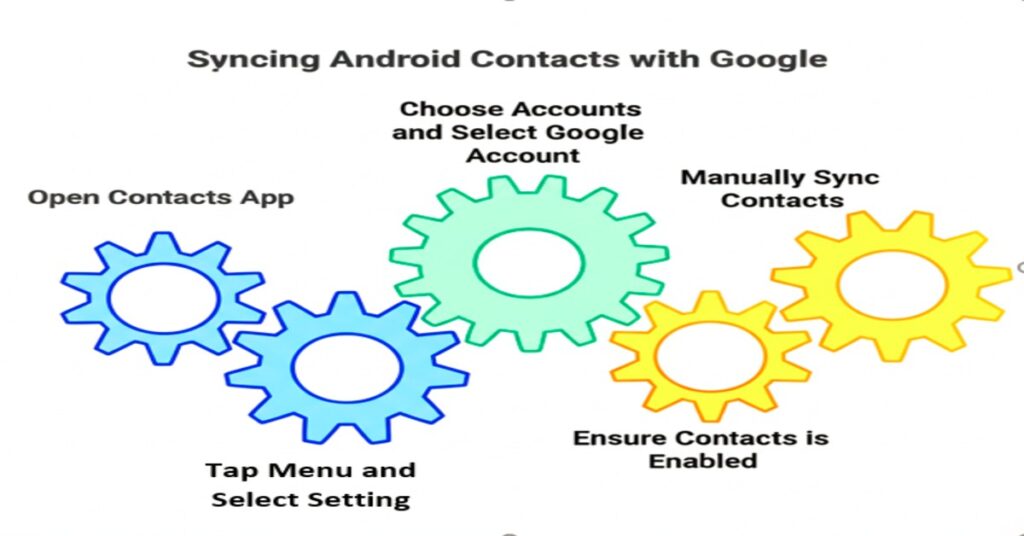
Method 3: Using iCloud and VCF Files
For users who prefer manual control over their contact transfer, exporting contacts as VCF files provides a direct way to copy contacts from Android to iPhone. This method is particularly useful when you want to send contacts from Samsung to iPhone or other Android devices.
Exporting Contacts from Android
- Open the Contacts app on your Android device
- Tap the menu and select “Import/Export”
- Choose “Export to storage” or “Export to VCF file”
- Select all contacts or choose specific ones
- Save the VCF file to your device storage or cloud service
Importing Contacts to iPhone
- Email the VCF file to yourself or save it to iCloud Drive
- Open the VCF file on your iPhone
- Tap “Add All Contacts” when prompted
- Choose to add to iCloud or local storage
- Confirm the import and wait for completion
|| Also read How to Pause Your Location on Find My iPhone Without Notifying Others
Method 4: Third-Party Contact Transfer Apps
Several third-party applications can help you transport contacts from Android to iPhone when built-in methods don’t work perfectly. These apps often provide additional features and flexibility.
Popular Contact Transfer Apps
| App Name | Platform | Key Features | Price |
|---|---|---|---|
| Copy My Data | iOS/Android | Wireless transfer, multiple data types | Free |
| Smart Switch | Samsung/iOS | Samsung-specific, comprehensive transfer | Free |
| Phone Clone | Various | Huawei solution, works with multiple brands | Free |
| AnyTrans | Computer-based | Advanced features, bulk operations | Paid |
Using Copy My Data App
- Download Copy My Data on both devices
- Connect both devices to the same Wi-Fi network
- Select “To iOS” on your Android device
- Choose “From Android” on your iPhone
- Select contacts and other data to transfer
- Wait for the wireless transfer to complete
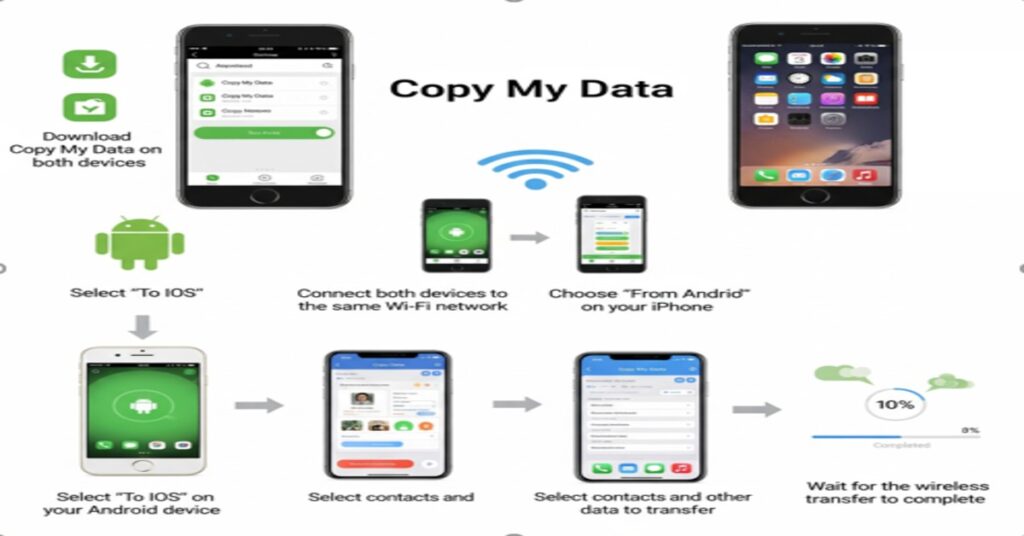
Method 5: Manual Contact Transfer via Bluetooth
While transferring contacts from Android to iPhone via Bluetooth isn’t as straightforward as it once was, it’s still possible using intermediate steps. This method is useful when you don’t have reliable internet connectivity.
Bluetooth Transfer Process
- Export contacts to VCF on your Android device
- Share the VCF file via Bluetooth to another device or computer
- Transfer the file to your iPhone via email or cloud storage
- Import the VCF file on your iPhone as described earlier
Note: Direct Bluetooth contact transfer between Android and iPhone is not supported due to different protocols.
Troubleshooting Common Transfer Issues
Contacts Not Appearing After Transfer
If your contacts don’t appear immediately after transfer:
- Check your default contacts account in iPhone Settings
- Ensure all contact sources are enabled in the Contacts app
- Force close and reopen the Contacts app
- Restart your iPhone to refresh the contact database
- Verify Google account sync is working properly
Duplicate Contacts Problem
Duplicate contacts often occur during transfer. Here’s how to resolve them:
- Go to Settings > Contacts
- Tap “Default Account” and choose your preferred source
- Use the “Merge Contacts” feature in the Contacts app
- Consider using contact management apps for bulk duplicate removal
Missing Contact Information
Sometimes only names transfer without phone numbers or email addresses:
- Check the original format on your Android device
- Ensure all contact fields were saved in your Google account
- Try re-syncing your Google account on iPhone
- Manually verify important contacts and add missing information
|| Also read All iPhone 6s Plus Screen Components You Should Know
Advanced Tips for Seamless Contact Transfer
Preparing Your Contacts Before Transfer
Clean up your contact list before transferring to ensure optimal results:
- Remove duplicate entries from your Android device
- Verify contact information is complete and accurate
- Organize contacts into groups if needed
- Back up contacts to multiple sources for safety
Managing Contact Groups and Labels
Different platforms handle contact organization differently:
| Feature | Android | iPhone | Transfer Notes |
|---|---|---|---|
| Contact Groups | Google Labels | iCloud Groups | Manual recreation may be needed |
| Custom Fields | Extensive | Limited | Some fields may not transfer |
| Profile Pictures | Google Photos | iCloud/Local | May need manual sync |
| Ringtones | Custom per contact | iOS limitations | Custom ringtones won’t transfer |
Optimizing for Business Contacts
If you’re transferring business contacts:
- Export from business apps like Outlook or CRM systems
- Use professional contact management tools for bulk operations
- Maintain consistent formatting across all contact entries
- Consider using CardDAV for ongoing synchronization
Comparing Transfer Methods: Speed and Reliability
Speed Comparison
- Move to iOS: 5-15 minutes (depends on data volume)
- Google Sync: 2-5 minutes (after initial setup)
- VCF Import: 1-3 minutes (for manual process)
- Third-party Apps: 3-10 minutes (varies by app)
Reliability Factors
The most reliable method depends on your specific situation:
- For new iPhone setup: Move to iOS app
- For existing iPhone: Google sync
- For offline transfer: VCF export/import
- For Samsung devices: Smart Switch
Security and Privacy Considerations
Protecting Your Contact Data
When you transfer contacts from Android to iPhone, consider these security aspects:
- Use encrypted connections whenever possible
- Verify app permissions before granting access to contacts
- Remove sensitive contacts from unsecured transfer methods
- Enable two-factor authentication on cloud accounts
- Review privacy settings after transfer completion
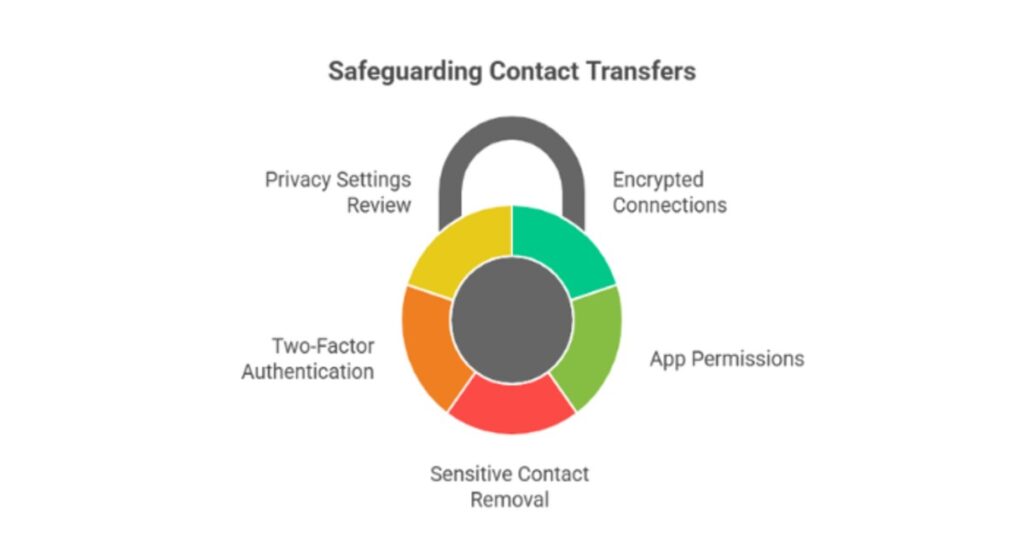
Data Retention Policies
Understand how different services handle your contact data:
- Google: Retains contacts in Google account
- iCloud: Stores contacts in Apple’s ecosystem
- Third-party apps: Check individual privacy policies
- Local storage: Contacts remain on device only
Post-Transfer Optimization
Organizing Your iPhone Contacts
After successfully transferring contacts:
- Review contact accuracy and update any incorrect information
- Add missing profile photos for frequently contacted people
- Set up contact groups for better organization
- Configure emergency contacts in your iPhone settings
- Enable contact sharing with family members if desired
Maintaining Contact Synchronization
To keep your contacts updated across devices:
- Choose a primary contact source (iCloud or Google)
- Enable automatic sync for your chosen service
- Regularly back up contacts to prevent data loss
- Update contact information consistently across platforms
|| Also read Best iPhone 16 Pro Max Cases: Stylish, and Protective Options
Frequently Asked Questions
How long does it take to transfer contacts from Android to iPhone?
The transfer time depends on the method and number of contacts. Google sync typically takes 2-5 minutes, while the Move to iOS app may take 5-15 minutes depending on your data volume. Manual VCF import usually completes within 1-3 minutes.
Can I transfer contacts from Samsung to iPhone wirelessly?
Yes, you can transfer contacts from Samsung to iPhone wirelessly using several methods: the Move to iOS app, Google account sync, or Samsung Smart Switch. The Google sync method is often the most reliable for Samsung devices since most Samsung phones automatically backup contacts to Google.
Will transferring contacts delete them from my Android phone?
No, transferring contacts from Android to iPhone doesn’t delete them from your original device. The process copies your contacts to the new iPhone while leaving the originals intact on your Android device. This ensures you have a backup in case anything goes wrong.
Do I need to turn off contact sharing on iPhone after transfer?
You don’t need to turn off contact sharing on iPhone after transfer unless you want to prevent contacts from syncing with your family or other connected accounts. However, you might want to review your sharing settings to ensure only intended contacts are shared.
Can I transfer contacts without using the internet?
Yes, you can transfer contacts offline by exporting them as a VCF file from your Android device and then importing that file to your iPhone. While you’ll need to use email or cloud storage to get the file to your iPhone, the actual contact data doesn’t require internet connectivity during the import process.
What happens to contact groups during transfer?
Contact groups may not transfer perfectly between Android and iPhone due to different organizational systems. Google labels don’t always convert to iPhone contact groups, so you may need to manually recreate your contact organization on your new iPhone.
Why are some contacts missing after transfer?
Missing contacts after transfer usually occur due to: contacts stored locally on Android device instead of Google account, sync issues during transfer, or contacts saved in different formats. Check your Google account sync settings and ensure all contacts were properly backed up before transfer.
Can I transfer contacts from Android to iPhone using a computer?
Yes, you can use a computer to transfer contacts from Android to iPhone by exporting contacts as VCF files and then importing them through iTunes or email. Third-party software like AnyTrans also provides computer-based transfer solutions with additional features.
Conclusion
Transferring contacts from Android to iPhone doesn’t have to be a stressful experience. Whether you choose Apple’s Move to iOS app, Google account sync, or manual VCF export, each method offers reliable results when executed properly. The key is selecting the approach that best fits your situation and technical comfort level.
For most users, Google account sync provides the perfect balance of convenience and reliability. It works for both new and existing iPhone setups, maintains ongoing synchronization, and requires minimal technical knowledge. If you’re setting up a brand new iPhone, the Move to iOS app offers the most comprehensive solution for transferring multiple data types simultaneously.
Remember to clean up your contact list before transfer, verify the results afterward, and establish a backup routine to prevent future data loss. With the right preparation and method selection, you can move your contacts from Android to iPhone quickly and confidently.
Take Action Today
Don’t let contact transfer anxiety delay your iPhone upgrade. Choose your preferred method from this guide and start the transfer process today. Your contacts are safer and more accessible than ever before, thanks to modern cloud synchronization and transfer tools.
Ready to make the switch? Begin with the Google sync method for the most reliable results, or download the Move to iOS app if you’re setting up a new iPhone. Either way, you’ll have all your important contacts on your new device within minutes.

Pingback: Top Marvel Wallpapers for Your iPhone Screen -
Pingback: How to Pause Your Location on Find My iPhone Without Notifying Others -
Pingback: iPhone 12 Mini vs iPhone SE 3 Specs Compared -
Pingback: How to Connect Bose Headphones to iPhone: Perfect Guide -
Pingback: Top 5 Blue Light Filter iPhone Hacks That Work -